 |
| How to use more than one OS in a single PC |
How to use more than one OS in PC
Operating System is overall of any computer system which acts as an interface between the user and computer. There are many operating system software in the market which you can purchase and use in your computer system. But the problem is that we can only use one Operating System software in a single pc. However, there are some different ways by which we can use more than one Operating System in our PC without changing any physical computer parts. There is some software like VM workstation, Oracle Virtualbox, Windows Virtual PC which provides us with this type of facility.
Why it is needed to use more than one type of Operating System?
There are two most common answers to this question :
- One will say that I want to test another OS without losing our data.
- One will say that I want to test another OS before installing in our PC.
What is your reason please tell us in the comment box below.
Which software is best for this purpose?
There are many software for this purpose. We use Oracle Virtualbox for our process.
You also need an ISO file of the Operating System Software you want to install.
You can download ISO file of any OS from the internet.
Or
You can create ISO file from OS disk which you have purchased.
For this process, we use an ISO file of Windows XP
Steps to Use Another OS in your PC:-
1. Download and Install Oracle Virtualbox in your system. (Link for download is given above).
2. Open the Virtualbox software. You will see an interface like this. (version 6.0).
4. Give the name and location path for your new machine to save. Select the Operating system name type and its version. We will give the name Windows XP.
5. Now select the amount of RAM which you want to allocate for the machine. Click on Next.
Note:- Always give half of the amount of RAM you have to the virtual box. My PC has 8 GB of ram and that’s why I allocate 4 GB.
6. Choose to Create a Virtual Hard disk now. Click on Create button.
11. Go to the storage menu(1) and click on Empty CD icon(2). On the right side click on the small CD icon(3). Select the location of the ISO file of OS. Click on OK.
7. Select VDI(Virtualbox Disk Image) and click on Next button.
8. Here you can see that there are two options. Click on Dynamically allocated.
Note: The file size of Dynamically allocated will increase as you install programs but a fixed size will acquire space that you will allow even if you do not store anything.
*Fixed size may take a longer time to create but can run faster than a Dynamically allocated disk image. Select it as per your need.
9. Now in this step, you are asked to enter the name and path of your VDI. Just below enter the size you want to allocate for your hard drive. We have enter 10 GB. Click on Create.
Note: Don’t enter the amount of VDI larger than your physical storage drive.
You have successfully created your machine. Now it’s time to install an OS into the machine.
10. Click on Settings of the machine.
12. Now click on Start to start the machine. A new window will open launching your virtual computer.
13. Follow the steps further to install your OS.
After installing your OS you may have a problem that your screen resolution is not the same as your monitor or primary display resolution.
My Display resolution is 1920x1080 but here you can see that maximum resolution is only 1600x1200. |
| Machine resolution is different from primary display resolution. |
Follow these steps to fix this:-
1. Start the virtual machine.
2. Click on Devices and then Insert Guest Additionals CD image.
3. In the machine OS, you will find a CD named Virtualbox Guest Additions. Click on that and install the software.
4. Now you can see that my screen resolution has increased to the maximum resolution of my display i.e. 1920x1080. In this way, you can set your screen resolution of Virtualbox display to your display’s resolution.
Thanks for reading this post. I hope that you have successfully installed your OS into a virtual box.
If you have still confusion you can comment below or directly contact me through the Contact Us page.
Follow us so that you can get each post and notifications from me directly.










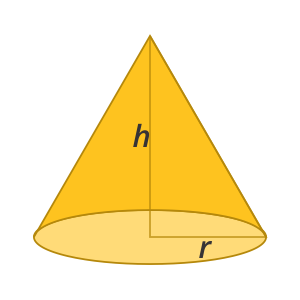

0 Comments